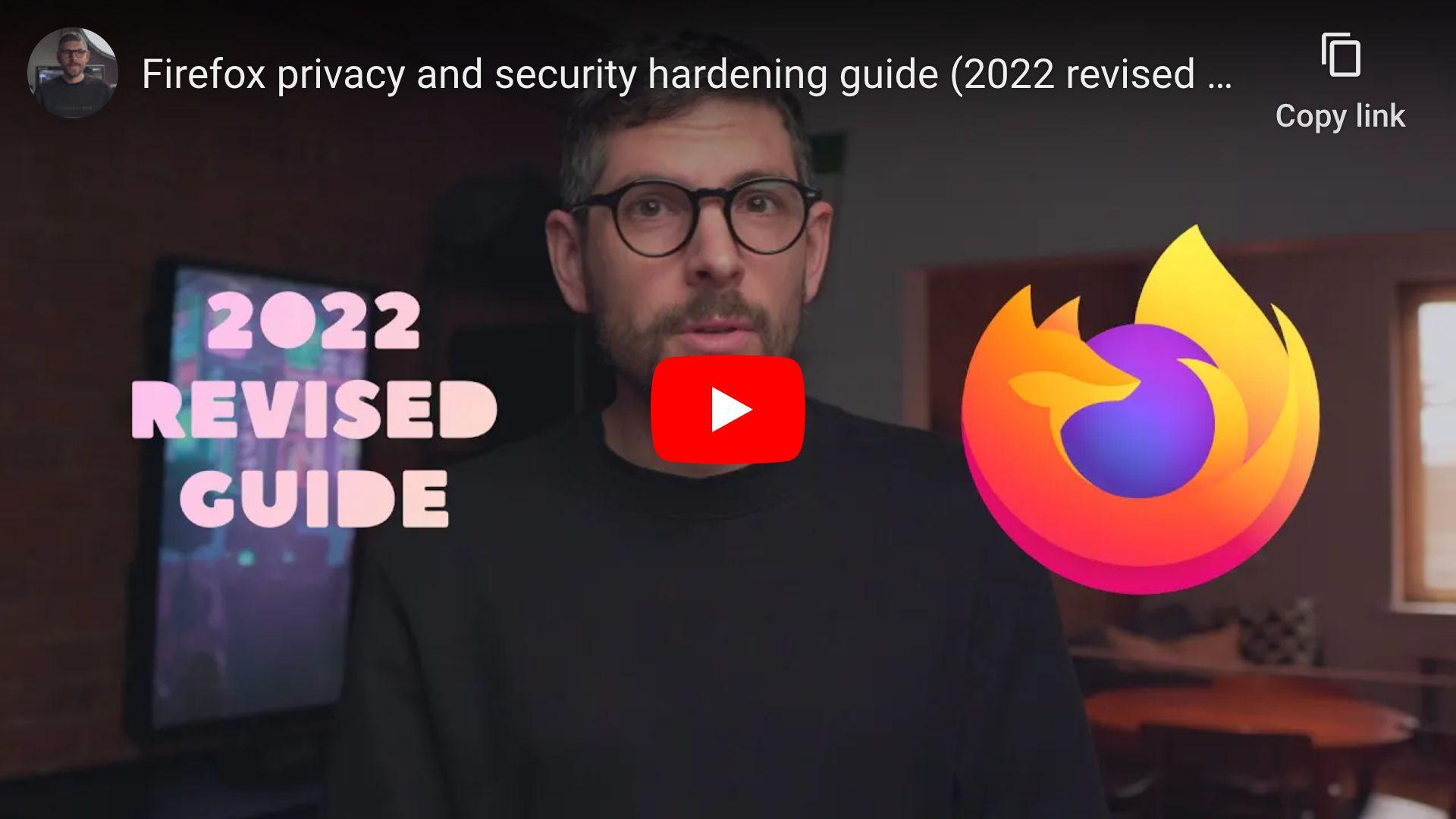Updated on GitHub 4 months ago (see history)
How to configure Firefox for privacy and security
Caveats
- When copy/pasting commands that start with
$, strip out$as this character is not part of the command
Setup guide
Step 1: install Firefox
Go to https://www.mozilla.org/en-US/firefox/new/, download and install Firefox.
Step 2: add user.js to profile
Heads-up: enables Mullvad DNS over HTTPS.
Heads-up: see arkenfox/user.js to explore more settings.
Start Firefox, paste “about:profiles” in address bar and press enter.
Find default profile root directory and copy to clipboard.
Download user.js to default profile root directory.
Heads-up: replace
/Users/sunknudsen/Library/Application Support/Firefox/Profiles/rzrw17yo.default-releasewith default profile root directory copied to clipboard.
Step 3: restart Firefox
Step 4: install Firefox Multi-Account Containers and Privacy Badger extensions
Go to https://addons.mozilla.org/en-US/firefox/addon/multi-account-containers/ and click “Add to Firefox”.
Go to https://addons.mozilla.org/en-US/firefox/addon/privacy-badger17/ and click “Add to Firefox”.
Heads-up: when asked to allow extension to run in private windows, check box and click “Okay”.
Step 5: set default search engine to DuckDuckGo
Step 6: configure containers (see episode)
Step 7: check for DNS and WebRTC leaks
Go to https://mullvad.net/en/check.
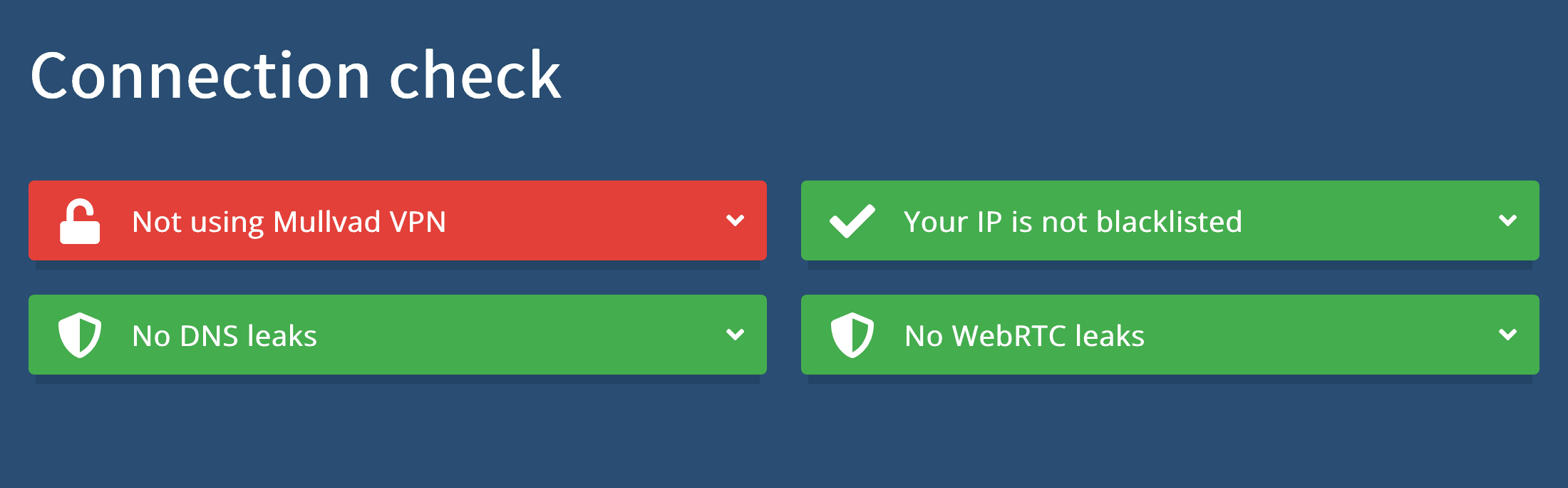
No DNS leaks
No WebRTC leaks
👍
Usage guide
Temporarily disable cookie and site data deletion (useful when Firefox is restarted to install update or one wishes to reboot computer while persisting Firefox sessions)
Heads-up: “Delete cookies and site data when Firefox is closed” will be enabled again next time Firefox starts.
Start Firefox, paste “about:preferences#privacy” in address bar and press enter.
Disable “Delete cookies and site data when Firefox is closed”.
👍
Want things back the way they were before following this guide? No problem!
Delete user.js and set Firefox settings as they were before following guide.
👍