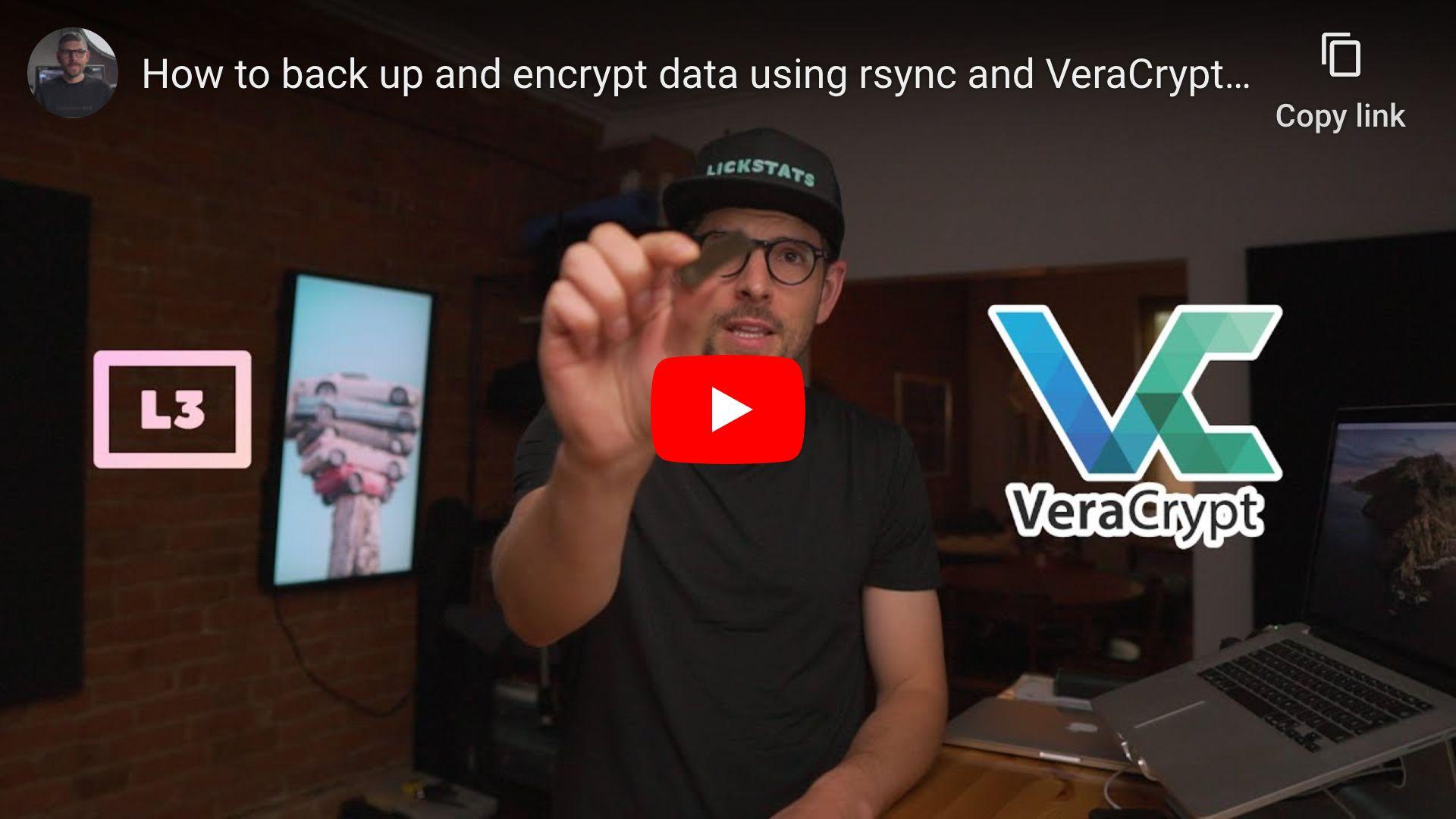Updated on GitHub 4 months ago (see history)
How to back up and encrypt data using rsync and VeraCrypt on macOS
Heads-up: when using storage devices with wear-leveling (most flash storage devices), it is not possible to securely change password once it has been set (see Wear-Leveling).
Requirements
- Computer running macOS Catalina or Big Sur
- USB flash drive or SD card formatted using FAT (4GiB file size limit) or exFAT filesystem (see Journaling File Systems)
Caveats
- When copy/pasting commands that start with
$, strip out$as this character is not part of the command - When copy/pasting commands that start with
cat << "EOF", select all lines at once (fromcat << "EOF"toEOFinclusively) as they are part of the same (single) command
Setup guide
Step 1: install Homebrew
Step 2: disable Homebrew analytics
Step 3: install FUSE for macOS and GnuPG
Heads-up: if
brew install --cask macfusefails, trybrew cask install macfuse(see issue).
Step 4: import VeraCrypt’s public key
Step 5: download VeraCrypt
Go to https://www.veracrypt.fr/en/Downloads.html and download latest release and associated PGP signature to ~/Downloads folder.
Step 6: verify VeraCrypt release signature (learn how here)
Heads-up: replace
VeraCrypt_1.24-Update7with current release.
Good signature
👍
Step 7: install VeraCrypt
Step 8: create and test VeraCrypt symlink
VeraCrypt 1.24-Update7
👍
Step 9: set backup volume path environment variable
Step 10: create encrypted volume
Heads-up: volume size cannot be increased later.
Heads-up: Mac OS Extended filesystem required on macOS.
Heads-up: given “FUSE for macOS” is a third-party extension, macOS prevents using the extension without explicit user consent (granted by clicking “Allow” in “System Preferences” / “Privacy & Security”).
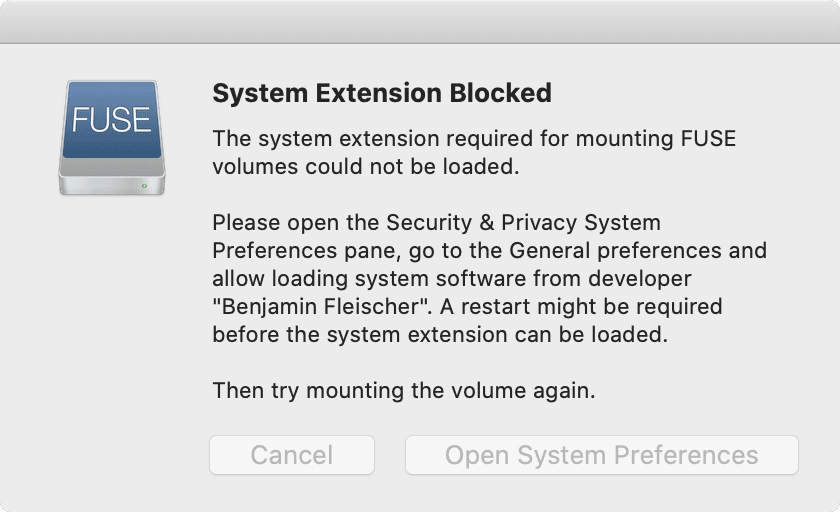
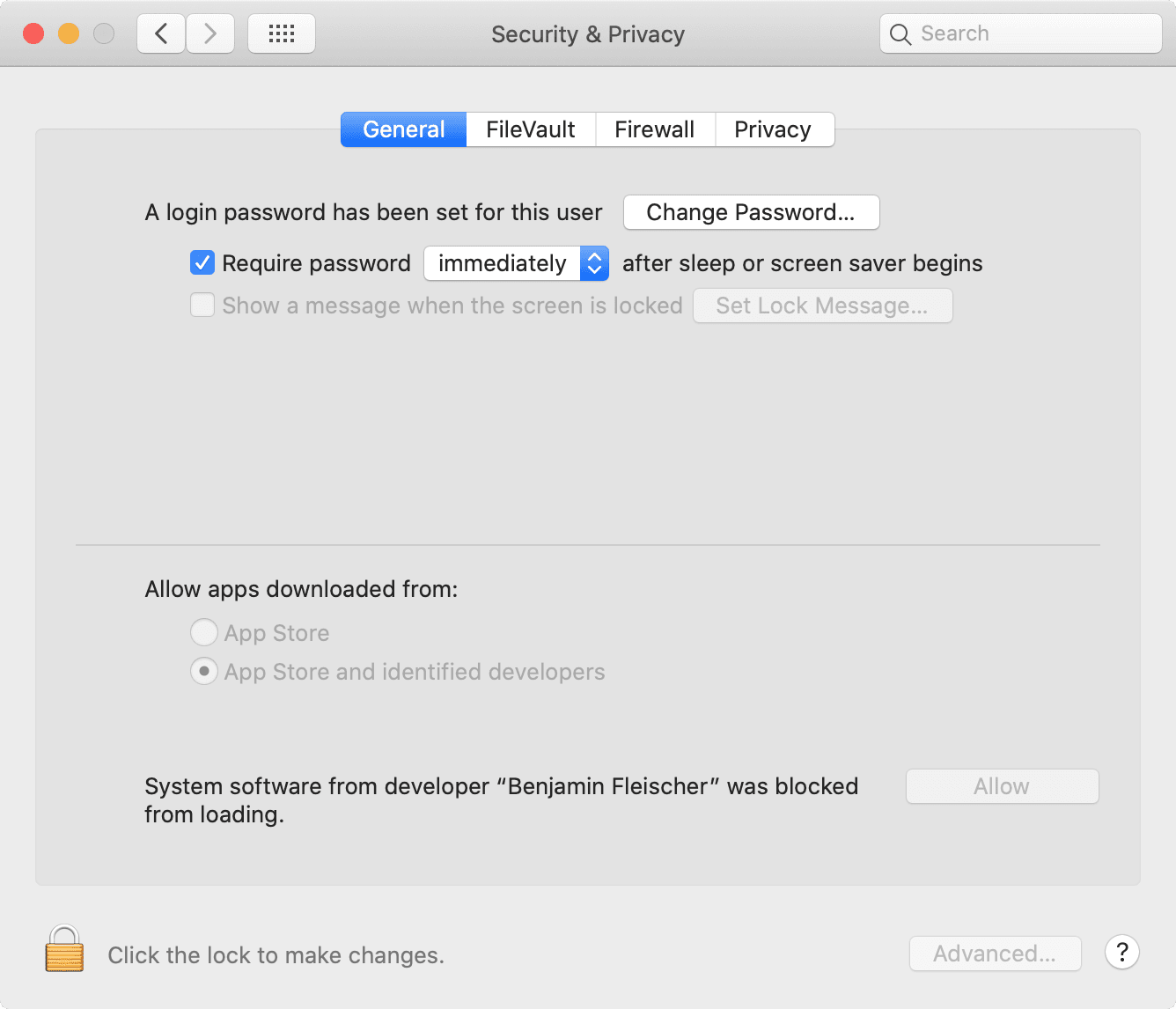
The VeraCrypt volume has been successfully created.
👍
Step 11 (optional): mount, rename and dismount encrypted volume
By default, VeraCrypt encrypted volumes with Mac OS Extended filesystem are named “untitled”.
Mount encrypted volume
Rename encrypted volume
Volume on disk3 renamed to Backup
👍
Dismount encrypted volume
Step 12: create /usr/local/bin/backup.sh script
Step 13: edit /usr/local/bin/backup.sh script
Press i to enter insert mode, edit backup script, press esc to exit insert mode and press shift+z+z to save and exit.
Step 14: create /usr/local/bin/check.sh script
Step 15: create /usr/local/bin/restore.sh script
👍
Usage guide
Backup
Heads-up: store hash in safe place such as password manager (not on same device as backup).
Done
👍
Check
OK
👍
Restore
Done
👍